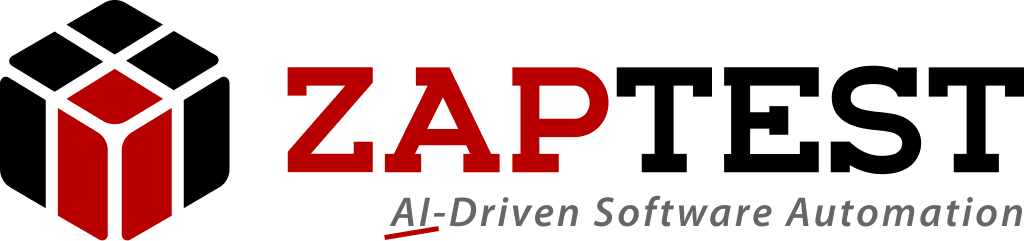ZAPTEST helps developers automate their mockups as early as possible. This feature allows teams to adopt an Agile/DevOps approach during the design stage, allowing them to begin the way they intend to continue.
The importance of mockups
Mockups are an essential part of great UI/UX design. They’re so much more than just the next step of wireframes. Instead, they offer developers and designers a way to conceptualize their product and turn it into something tangible.
Using mockups during the development phases allows you to incorporate feedback quickly. These high-definition representations of your final product provide enough realism that you can get a good sense of the look and feel of your future application.
Mockups are also a great way for stakeholders or investors to see if the product meets their expectations. Most importantly, if you get feedback that means you need to make changes, it’s simple to incorporate these new opinions within your mockup long before you’ve committed a line of code.
ZAPTEST mockup-based automation
Once you’ve delivered a mockup that everyone is happy with, you can move on to the next step. However, a true Agile/DevOps approach involves automated testing at the earliest opportunity. Now, you might wonder, “how can I automate testing when I’m just in the design phase?” At ZAPTEST, we understand that continuous testing should begin as early as possible, which is why we offer mockup-based automation.
In this piece, we’ll show you how you can generate test scripts and documentation from your mockup and parallel test it across different operating systems.
Step 1: From mockup to test script
You can design mockups in a variety of ways. You can hand draw them or use popular design tools like Figma or Placeit. Whatever method you prefer, take your final product and use the ZAPTESTs scan GUI feature to import it into our platform.
The scan GUI feature detects any text in your mockup and automatically creates related objects. What’s more, automatic anchoring establishes relationships between any text fields in your mockup and labels in the script. The upshot of this is that if you move specific text around the screen, any related elements will automatically follow it. For example, if you have a mockup of a login screen, you can connect a “Username” object to a text field.
Additionally, during this stage, you can change the default name values for the objects to ensure that you have maximum clarity. This feature is especially useful if you have a lot of different buttons on your mockup.
As a result of this process, all objects are stored and organized in the Repository Explorer.
Step 2: Adding objects to the script
Once you’ve imported and labeled your mockup, it’s time to turn it into a test script.
To define a step in the ZAPTEST script, you just need to locate the object in the GUI Map or Object Repository and double-click on it. Or you can drag and drop objects into a specific place of your script. ZAPTEST will suggest a list of operations to choose from for the step.
The first thing you need to do is add a validation step that verifies your target page exists. Next up, you need to select “TYPE” and add each element from your mockup (i.e. a connected “username” and a text field.)
Then, you can add “CLICK” for any buttons on your mockup that your users can select.
Finally, when your application is ready to test, pick a desired browser, select LAUNCH, and type in the app’s address. Now, you can run your script against the app.
Step 3: Execute the script
ZAPTEST mockup test automation is so powerful that the script runs first time without the need for any modifications. Now, you can test out your mockup from your browser and get a real sense of the user experience of your application, all without writing any code.
Once the script is ready it can be added to your CI/CD pipeline and used in your continuous testing framework.
This feature obviously saves a lot of time. What’s more, it also means that nontechnical design employees can transform their ideas into functional applications in minutes—no more waiting around to get ideas up on their feet.
However, the time savings don’t stop there; ZAPTEST mockup automation also allows you to create documentation.
1. Generate documentation
ZAPTEST lets you generate test documentation with a simple click of a button. The documentation is broken down into detailed steps with a section for expected results. The best thing is that you can convert these documents into a variety of formats, like Word, PDF, HTML, XML, and CSV. On top of that, you can also export to Micro Focus ALM, Rally (or CA Agile Center), Jira, o Azure DevOps, and many others. The options are endless.
2. Parallel execution
The final step for our mockup-based test automation involves using ZAPTEST M-RUN. Our powerful software test automation tools let users run multiple scripts at the same time over several different platforms. Users access applications across different devices and operating systems, so it’s imperative to test across each of these properties.
Some of the platforms that ZAPTEST M-RUN lets you test against are Android, iOS, Mac, Linux and Windows. You can connect ZAPTEST to real-world physical devices and use our platform to run the test and manage the results. This process also relies upon ZAPTEST 1SCRIPT Implementation, which facilitates testing and execution across different platforms without the burden of changing automation code to suit each separate property.
Live remote view allows you to monitor the tests in parallel. When the test is complete, you can review the results of each individual device. This data helps ensure that your application can run smoothly across the various devices that your stakeholders use.
Final thoughts
As any software developer knows, testing often comes too late. Implementing testing at a later stage in the software development cycle can reveal problems that should have been caught earlier, leading to expensive code rewrites. However, it can also be done too late and cause big delays during the software development lifecycle (SDLC).
Mockup designs are a great way to identify UI/UX problems early. However, for Agile/DevOps teams, they are also an opportunity to implement continuous testing as soon as possible. Thanks to ZAPTEST’s Computer Vision technology, you can now import your hand-drawn or computer-generated mockups, convert them into code, and test them against the various devices that your stakeholders use.
From there, you can generate documentation and test results that augment the UI/UX feedback, ensuring that your application gets off to the best start.