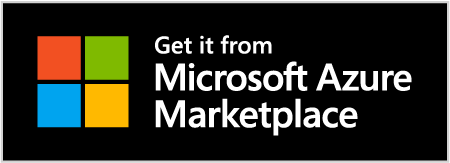Trusted by Global Enterprises
Microsoft Azure Marketplace welcomes ZAPTEST.AI, which joins a cloud marketplace landscape offering flexibility and economic value while transacting tens of billions of dollars a year in revenues.
Thanks to Azure Marketplace and partners like ZAPTEST, customers can do more with less by increasing efficiency, buying confidently, and spending smarter.
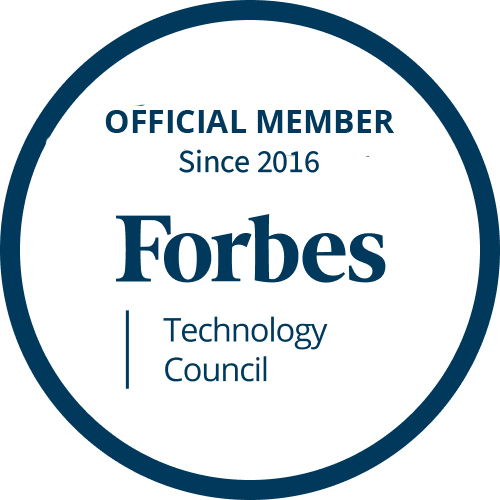

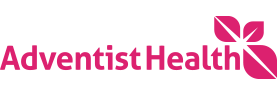

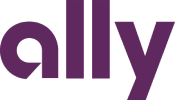

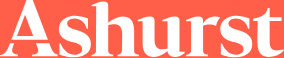






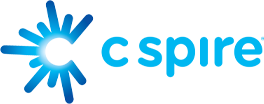
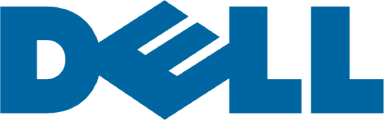





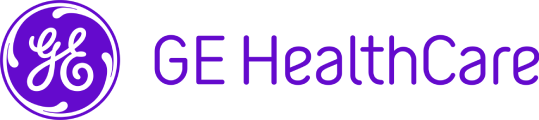


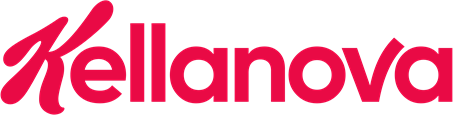
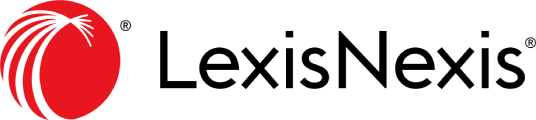



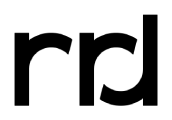
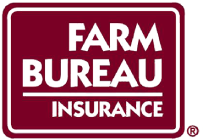
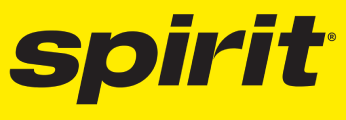





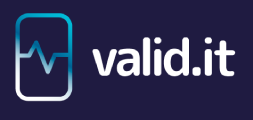

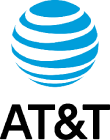
AI Autonomous Agentic Automation Platform — Unlimited Scale
ZAPTEST.AI solves the strategic, operational, and financial barriers
that slow enterprise growth, inflate expenses, and limit automation ROI.
Operational Inefficiency Across Departments
Teams waste thousands of hours on repetitive manual work — testing, data handling, reporting, process execution — limiting speed and productivity.
ZAPTEST.AI Advantage
End-to-End AI Autonomous Agentic Automation
Effortlessly automate software testing and business workflows across the entire organization, reclaiming time and enabling leaner, faster operations.
High Cost of Scaling Technology & Teams
Hiring and retaining skilled QA, automation engineers, and RPA specialists becomes costly as the business grows.
ZAPTEST.AI Advantage
Unlimited Enterprise License
A flat annual cost gives unlimited users, automation, and environments — allowing scale without proportional headcount or budget expansion.
Slow Delivery Cycles & Delayed Time-to-Market
Manual testing and siloed toolsets push release dates out, delaying revenue recognition and reducing competitive agility.
ZAPTEST.AI Advantage
AI-Accelerated Delivery
Automate DevOps & BizOps workflows from planning to execution, shortening release cycles and enabling faster, more predictable go-to-market timelines.
Fragmented Tooling & Redundant Spend
Enterprises juggle multiple vendors for automating testing, RPA, performance, and documentation — driving up cost and causing inconsistent processes.
ZAPTEST.AI Advantage
Unified Automation Platform
One solution replaces numerous tools, streamlining operations and reducing licensing, training, and integration overhead.
Low Automation Adoption Across Business Units
Automation remains limited to specialized teams; broader departments can’t contribute, causing bottlenecks and underutilization.
ZAPTEST.AI Advantage
Codeless + Assisted Automation
Anyone — regardless of technical skill — can build and execute automation, increasing enterprise-wide adoption and output.
Risk From Human Error & Inconsistent Quality
Manual processes introduce inconsistency, defects, and compliance risks that can have major financial and reputational impact.
ZAPTEST.AI Advantage
AI-Driven Standardization
Automated processes run the same way every time, improving quality, reducing risk, and strengthening compliance posture.
Lack of Visibility Into Performance & Productivity
Executives lack clear insights into how teams perform, where bottlenecks arise, and how automation impacts ROI.
ZAPTEST.AI Advantage
Enterprise-Level Reporting & Governance
Real-time visibility into efficiency, coverage, output, and cost savings — enabling informed strategic decisions.
Delays in Issue Resolution & Continuous Improvement
Teams get blocked waiting for expertise, causing delays that ripple across releases, operations, and customer commitments.
ZAPTEST.AI Advantage
Embedded Automation Expertise
A dedicated ZAP Expert, acting as a resident automation specialist, ensures rapid troubleshooting, optimized automation, and uninterrupted momentum, deeply embedding automation expertise within your team.
Explore Our Technology Stack
Powerful automation technologies designed to transform your enterprise operations and accelerate digital transformation
Computer Vision
Advanced object recognition and visual automation for complex interfaces
UI Automation
Intelligent interface automation across desktop, web, and mobile platforms
WebDriver
Industry-standard browser automation for comprehensive web testing
RPA
Robotic Process Automation for end-to-end business process optimization
TCoE
Testing Center of Excellence framework for enterprise-scale quality assurance
LOAD
Performance and load testing to ensure scalability under pressure
Hyperautomation
End-to-end intelligent automation combining AI, RPA, and advanced analytics